Responsive search ads are very flexible ads that automatically adapt to show the right message to the right customer. You enter multiple headlines and descriptions when creating the ad. Google’s machine learning systems will mix headlines and descriptions and test different combinations of the ads to learn which performs best over time. The most relevant message will be shown to the customer.
Responsive search ads are the default ad type in Google Ads Pay Per Click (PPC) search campaigns as of February 18, 2021. This change isn’t surprising, considering Google’s increased focus on automation in Google Ads.
Since responsive search ads adapt their content to show the most relevant message to match customer search terms, they help you reach more customers and may help to increase conversion rates and campaign performance. According to Google, advertisers who use responsive search ads in their ad groups can achieve an increase of up to 10% more clicks and conversions as compared to standard text ads.
But responsive search ads have many more benefits:
Here is an example of a responsive search ad from Google search results:
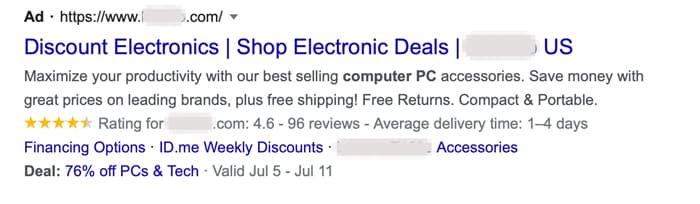 How to set up responsive search ads in your Google Ads PPC search campaign
How to set up responsive search ads in your Google Ads PPC search campaign
Sign into your Google Ads PPC account and select Responsive Search Ad from the Ad menu:
Select Ads and extensions in the left menu
Click on the blue plus button on the top
Select Responsive Search Ad in the menu
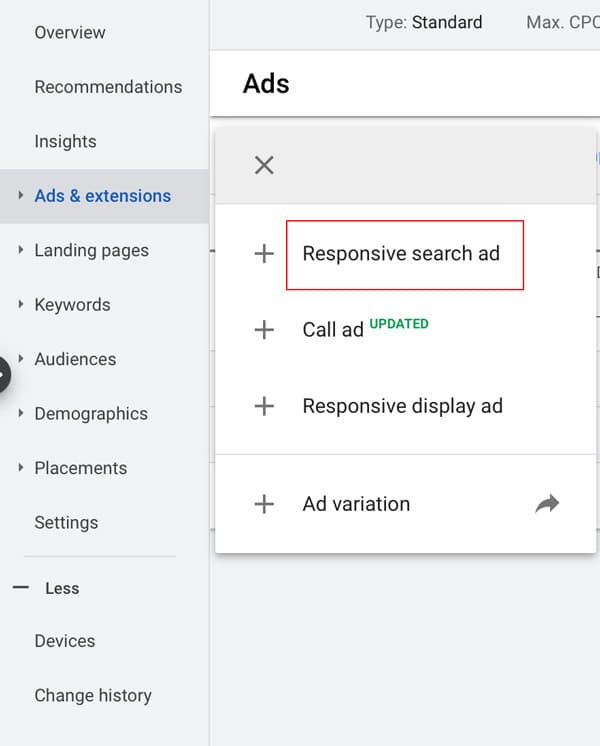
Now you can enter the headlines and descriptions and the landing page for the responsive search ad:
Select a Search Campaign
Select an Ad Group
Enter the Final URL ( this is the landing page URL).
Enter the display paths for the Display URL (this is optional).
Enter at least 5 unique headlines. The minimum is 3 and the maximum is 15. The tool will suggest keywords from the ad group to include in the headlines.
Enter at least 2 unique descriptions. The minimum is 2 and the maximum is 4.
As you create the ad, an ad strength indicator will indicate the ad strength.
As you type the ad, you will see a preview of the Ad in different combinations in the preview panel.
Save the ad
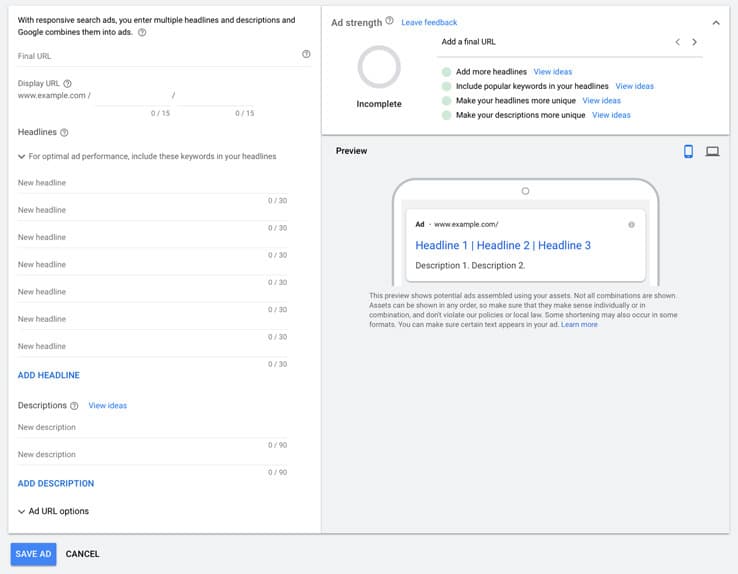
Follow the best practices below to optimize responsive search ads for better performance.
5 best practices when using responsive search ads in your Google Ads PPC search campaigns
These tips will help you optimize your responsive search ads in your Google Ads search campaigns and increase clicks and conversions.
1. Add at least one responsive search ad per ad group with “good” or “excellent” ad strength
Google recommends adding at least one responsive search ad per ad group. Use the ad strength indicator to make sure the responsive search ad has a “good” or ”excellent” ad strength, as this improves the chances that the ad will show. Remember, the maximum number of enabled responsive search ads allowed per ad group is three.
It’s best to create very specific ad groups based on your products with at least three quality ads, as recommended by Google. This enables Google’s systems to optimize for performance and may result in more clicks.
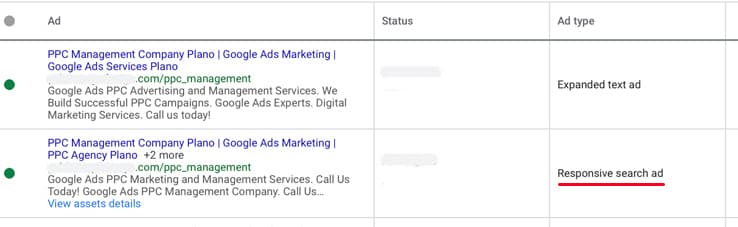 2. Add several unique headlines and descriptions
2. Add several unique headlines and descriptions
The power of the flexible format of responsive search ads lies in having multiple ad combinations and keywords that can match customer search terms. This helps to increase search relevance and reach more customers.
When building your responsive search ads, add as many unique headlines as you can to increase possible ad combinations and improve campaign performance.
The headlines and descriptions in a responsive search ad can be shown in multiple combinations in any order. It’s therefore important to ensure that these assets are unique from each other and work well together when they are shown in different ad combinations.
When creating a responsive search ad, you can add up to fifteen headlines and four descriptions. The responsive search ad will show up to three headlines and two descriptions at a time. On smaller screens, like mobile devices, it may show with two headlines and one description.
Here are tips for adding headlines and descriptions:
1. Create at least 8-10 headlines so that there are more ad combinations to show. More ad combinations helps to increase ad relevance and improve ad group performance.
To increase the chances that the ad will show, enter at least five headlines that are unique from each other. Do not repeat the same phrases as that will restrict the number of ad combinations that are generated by the system.
You can use some headlines to focus on important product or service descriptions.
Include your popular keywords in at least two headlines to increase ad relevance. As you create the responsive search ad, the tool will recommend popular keywords in the ad group to include in headlines to improve ad performance.
Make sure that you DO NOT include keywords in three headlines so that more ad combinations are generated. Instead you can highlight benefits, special services, special hours, calls to action, shipping and return policies, special promotions, taglines, or ratings.
Try adding headlines of different lengths. Do not max out the characters in every headline. Google’s systems will test both long and short headlines.
There are 30 characters for each headline.
2. Include two descriptions that are unique. The maximum is four descriptions.
Descriptions should focus on describing product or service features that are not listed in the headlines, along with a call to action.
There are 90 characters for each description.
An example of creating a responsive search ad with headlines and descriptions is shown in the figure below.
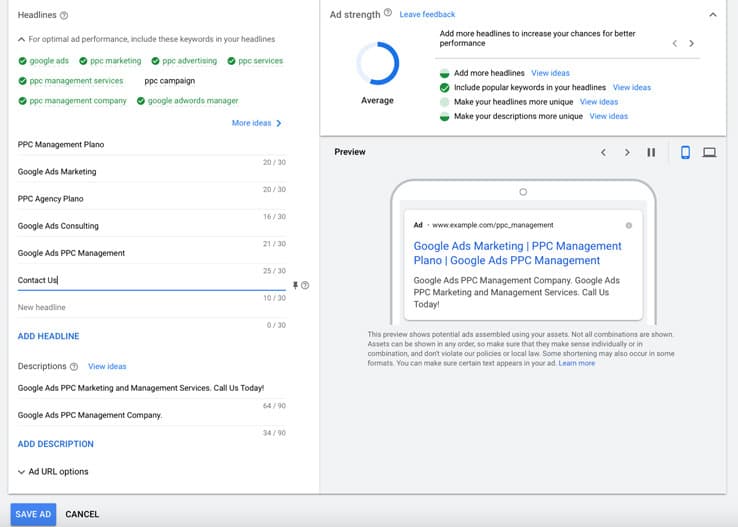
3. Use popular content from your existing expanded text ads
Use headlines and descriptions from your existing expanded text ads in the ad group when writing your headlines and descriptions for the responsive search ads. This helps you get more ad combinations with keywords that have already been proven to be successful in your marketing campaign.
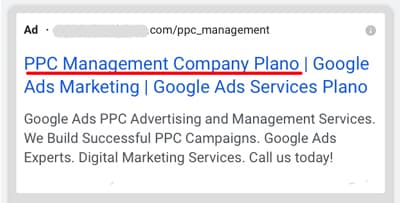
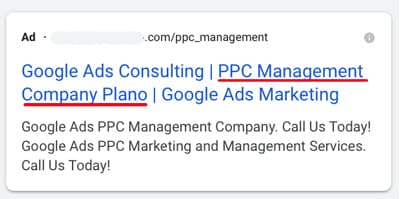 4. Pin headlines & descriptions to specific positions to control where they appear. Use sparingly.
4. Pin headlines & descriptions to specific positions to control where they appear. Use sparingly.
Responsive search ads will show headlines and descriptions in any order by default. To control the positions of text in the ad, you can pin headlines and descriptions to certain positions in the ad. Pinning is a new concept introduced with responsive search ads.
According to Google, pinning is not recommended for most advertisers because it limits the number of ad combinations that can be matched to customer search terms and can impact ad performance.
Use the pinning feature sparingly. Pinning too many headlines and descriptions to fixed positions in the responsive search ad reduces the effectiveness of using this flexible ad format to serve multiple ad combinations.
1. If you have text that must appear in every ad, you should enter it in either Headline Position 1, Headline Position 2 or Description Position 1, and pin it there. This text will always show in the ad.
2. You can also pin headlines and descriptions that must always be included in the ad to specific positions in the ad. For example, disclaimers or special offers.
3. To pin an asset, hover to the right of any headline or description when setting up the Ad and click on the pin icon that appears. Then select the position where you want the headline or description to appear.
4. Pinning a headline or description to one position will show that asset in that position every time the ad is shown. For increased flexibility, it is recommended to pin 2 or 3 headlines or descriptions to each position. Any of the pinned headlines or descriptions can then be shown in the pinned position so that you still have different ad combinations available.
5. Click Save.
The image below shows a headline pinned in position 1 and a description pinned in position 2. The Ad will always show this headline and description in the pinned positions every time it runs.
 5. Increase ad strength to improve performance
5. Increase ad strength to improve performance
As you create a responsive search ad, you will see an ad strength indicator on the right with a strength estimate. The ad strength indicator helps you improve the quality and effectiveness of your ads to improve ad performance.
Improving ad strength from “Poor” to ‘Excellent’ can result in up to 9% more clicks and conversions, according to Google.
1. Ad strength measures the relevance, diversity and quality of the Ad content.
2. Some of the ad strength suggestions include
Adding more headlinesIncluding popular keywords in the headlinesMaking headlines more uniqueMaking descriptions more unique
3. Click on “View Ideas” to see suggestions provided by the tool to improve ad relevance and ad quality.
4. The ad strength ratings include “Excellent”, “Good”, “Average” , “Poor” and “No Ads”.
5. Try to get at least a “Good” rating by changing the content of headlines or descriptions or by adding popular keywords. If you have a lot of assets pinned to specific positions, try unpinning some of the assets to improve ad strength.
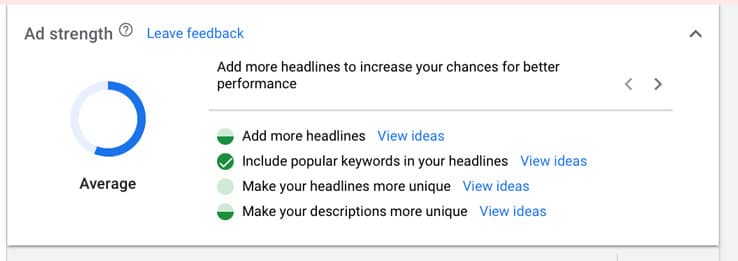 Are expanded text ads still supported?
Are expanded text ads still supported?
Expanded text ads are still supported but they are no longer the default ad format in Google Ads paid search campaigns.
You can still run expanded text ads in your ad groups along with the responsive search ads. Google recommends having one responsive search ad along with two expanded text ads in an ad group to improve performance.
However, Google has removed the option to add a text ad directly from the Ads and extensions menu. When you add a new ad, the menu now lists only options to add a Responsive Search Ad, Call Ad, Responsive Display Ad and Ad variations.
You can still add an expanded text ad although you cannot add it directly from the Ads and extensions menu. Follow these steps,
In the Ads and extensions menu, click to select Responsive search ads.
This opens up the editing menu to create a responsive search ad.
Then click on “switch back to text ads” on the top to create a text ad.
The removal of expanded text ads from the Ad and extensions menu certainly suggests that Google may be planning to phase out expanded text ads in the future. However, they continue to be supported at this time.
 Conclusion
Conclusion
In summary, responsive search ads continue the progression towards automation and machine learning in Google Ads. We have used responsive search ads in PPC search campaigns at our digital marketing agency, and have seen an increase in clicks and CTR as compared to expanded text ads.
You can improve the performance of your Google Ads PPC search campaigns by following these five best practices for responsive search ads:
Add at least one responsive search ad per ad group.
Add several unique headlines and descriptions.
Use popular content from your expanded text ads.
Pin some of the assets to control where they appear in the ad.
Increase ad strength to at least a “good” rating to improve ad performance.
Other best practices recommended by Google include:
Have other optimization tips? Share them with #MozBlog on Twitter or LinkedIn.